Mguzman1108 replied to Megathread: Error CE-34878-0
Error CE-34878-0 is a general error that happens when the game you are currently playing on the PlayStation 4 has crashed. Try the solutions below to solve this problem step by step.
Fix 1. Restart PS4 Console and Controller
If the error CE-34878-0 is caused by hardware failure, you can try to troubleshoot by restarting PS4 console and controller.
1. Turn off your PS4 console and controller.
2. Reboot your PS4 console and then the controller. After this, open the game that has the problem and check whether it works normally or not.
Fix 2. Install the Latest PS4 System Software and Game Updates
The error CE-34878-0 also occurs when there are unknown bugs within games or system crash in your PlayStation. So you can update the system and game software to fix the issue.
To install the latest game updates:
1. Go to the PlayStation home screen.
2. Highlight the game that needs to update. Press the "Options" button on your controller and select "Check for Update" to download and install the most recent update.
3. When the process finishes, restart your PS4 to check if the error has been settled.
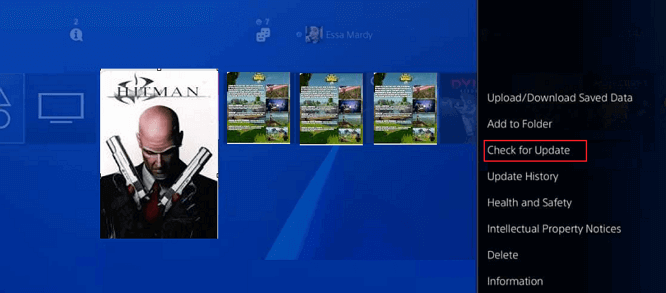
To install the latest PS4 system software:
1. At first, make sure there is available internet connection for system upgrade. Then, go to the PlayStation home screen, select "Settings" > "System Software Update".
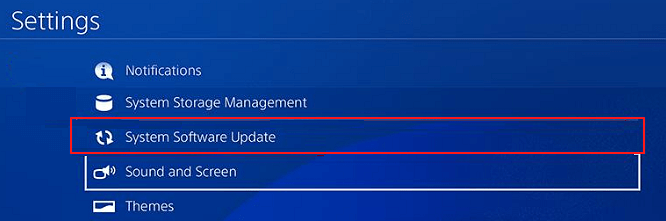
2. If there is available update, select "Update". (While if your PS4 system is the latest version, skip this method.) Wait for the update to download.
3. When the downloading completes, click "Downloads" to install the update on the popup window.
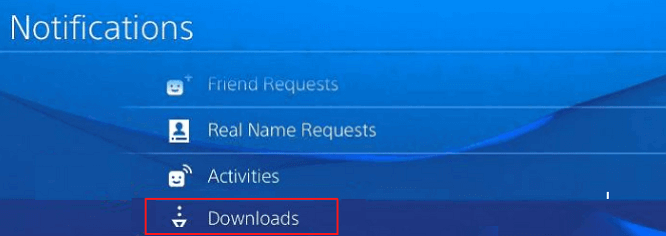
4. After it's done, restart your PS4 and open the game to see if the error is fixed.
Fix 3. Re-Install the Original Hard Drive
PS4 hard drive update is one of the possible reasons for error CE-34878-0, so if you have ever replaced the hard disk drive in your system, re-install the original HDD to check if it is the source of the issue.
Prepare an external storage device and connect to your PS4. Go to "Settings" > "System" > "Back Up and Restore" on the PS4 to finish the process.
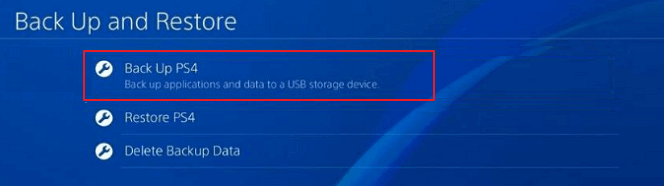
Fix 4. Back up Your Saved Data and Initialize PS4
After trying the above methods, if you are still stuck on error CE-34878-0, you may try to initialize your PS4 to fix it.
1. Go to PS4 "Settings" > "Initialization" > "Initialize PS4" > "Full".
2. Follow the on-screen instruction to finish the initialization. Then, restore all the backup data.
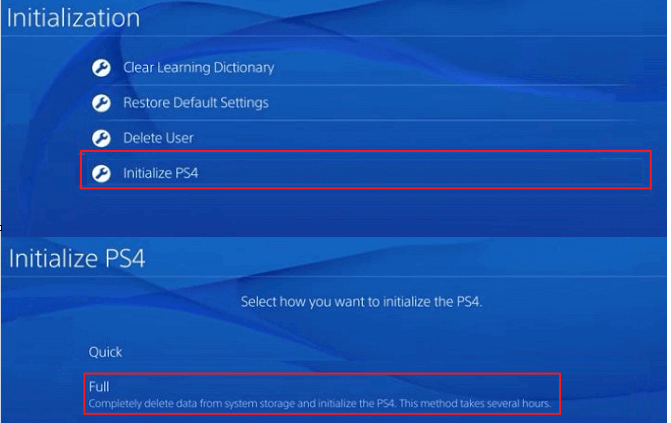
Fix 5. Contact PlayStation Support for Help
If the error CE-34878-0 still appears after all these attempts, you may have to contact Playstation support to solve the problem.
Posted in